
DNS is a technology in networking that converts human-written website names into machine-understandable IP addresses. It allows people on the Internet to visit websites without remembering the IP address of that website.
In this article, we will explain DNS in computer networks and how it works. We will also look at the different components of DNS, like DNS servers, and understand important concepts like DNS caching, DNS poisoning, DNS lookup, etc
What is DNS?
DNS stands for Domain Name System. It is a service that converts human-readable domain names (like www.google.com) into machine-readable IP addresses (such as 142.251.223.110). DNS makes it easier to access websites by using names instead of numeric IP addresses.
A Fun Experiment on DNS!
You know how you type “Google.com” into your browser every day? Well, your computer doesn’t actually understand that name. It needs a number called an IP address to find the website. For example, Google’s IP address is something like 142.251.223.110.
So how does your computer know where to go? That’s where DNS comes in. Think of it like the internet’s phonebook. It helps match website names to their IP addresses, so when you type “Google.com,” DNS quietly finds the right number behind the scenes and sends you to the right place.
Want to see it in action? Try typing this into your browser: http://142.251.223.110, you’ll still end up on Google! Pretty cool, right?

How Does DNS Work?
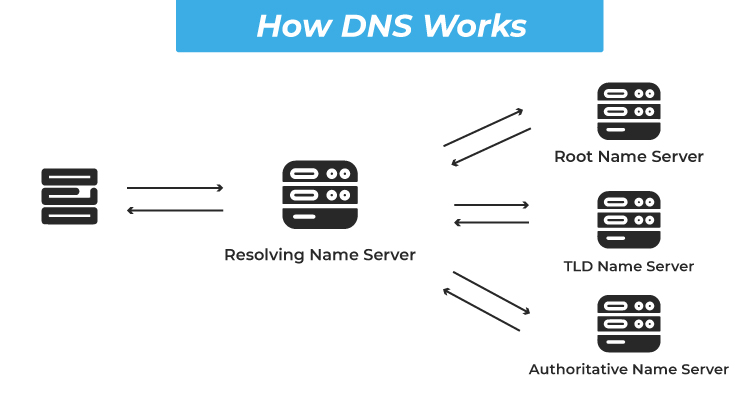
Here’s a step-by-step breakdown that shows the working of DNS in networking:
Step 1. User Enters the Domain Name
When a user types a URL into a web browser, the browser first checks if it already has the IP address cached. If not, it initiates a DNS query to resolve the domain name.
Step 2. System Requests IP Address from DNS Resolver
The request goes to a recursive resolver, usually provided by the user’s Internet Service Provider (ISP). The resolver's job is to find the IP address associated with the domain name, beginning with the root of the DNS hierarchy.
Step 3. Resolver Begins Search at the Root Level
If the recursive resolver doesn’t have the domain’s IP cached, it queries a root name server. Root name servers manage information for the top-level domains (TLDs) like `.com`, `.org`, or `.net`, and direct the resolver to the appropriate TLD name server for the domain requested.
Step 4. Domain Extension is Checked for Direction
The resolver then queries the TLD name server, which holds information for the specific domain suffix (e.g., `.com`). The TLD server directs the resolver to the authoritative name server for the domain.
Step 5. The exact IP Address is retrieved from the Final Source
The authoritative name server holds the DNS records for the specific domain (e.g., `example.com`) and provides the IP address associated with the domain. This response is then returned to the recursive resolver.
Step 6. IP Address is Sent Back to the Browser
The recursive resolver sends the IP address back to the user’s device, which uses it to initiate a connection to the web server associated with that IP. The web server then responds, and the user sees the website.
Step 7. Result is Saved for Faster Future Access
Both the recursive resolver and the user’s device typically cache the DNS response for a specified period (known as the Time to Live or TTL), making future requests for the same domain faster by avoiding the full resolution process.
Components of DNS
The Domain Name System (DNS) is made up of several key parts that work together to help your computer find websites using names instead of numbers. Here are the main components:
1. DNS Resolver
This is the client-side component, typically operated by an ISP or enterprise network. It receives DNS queries from user devices and initiates the process of resolving domain names by querying other DNS servers.
2. Root Name Server
The root server is the first point of contact for the resolver when it begins a DNS lookup. It doesn’t contain the actual domain records but directs the resolver to the appropriate Top-Level Domain (TLD) server based on the domain extension (e.g., .com, .org).
3. Top-Level Domain (TLD) Server
These servers manage domain extensions and help narrow down the search. For example, a .com TLD server will direct the resolver to the authoritative server for example.com.
4. Authoritative Name Server
This server holds the actual DNS records for a domain, including A (IPv4), AAAA (IPv6), MX (mail), and CNAME (alias) records. It provides the final answer to the resolver, allowing the client to connect to the correct IP address.
5. DNS Records
These are stored on authoritative servers and define mappings between domain names and various types of data. Common record types include:
1. A (Address) Records: Links a domain name to an IPv4 address.
2. AAAA Records: Links a domain name to an IPv6 address.
3. CNAME (Canonical Name) Records: Points one domain name to another, acting as an alias.
4. MX (Mail Exchange) Records: Directs email traffic to the correct mail servers for a domain.
5. TXT Records: Stores text-based data, often used for email verification and security.
6. NS (Name Server) Records: Identifies the authoritative name servers responsible for handling DNS queries for a domain.
What is a DNS Server?
A DNS server is a specialized computer with a database that maps domain names to their associated public IP addresses. It stores all the website names and their IP addresses, so that the end user does not need to remember the IP addresses of these websites.
When users type a domain name, such as `Fortinet.com` or `Yahoo.com`, into their browser’s address bar, the DNS server retrieves the appropriate IP address for these domains and automatically guides the user’s device to the website.

Once the DNS server identifies the right IP address, web browsers utilize this information to send data requests to the Content Delivery Network (CDN) edge servers or origin servers. This process begins with the DNS server finding the IP address linked to a website's URL.
What is the Difference Between Authoritative and Recursive DNS Servers?
The distinction between authoritative DNS servers and recursive DNS servers is significant. Authoritative nameservers store DNS records and respond directly to queries about specific domain names. In contrast, recursive servers act as intermediaries between the user and the authoritative servers, navigating the DNS hierarchy to retrieve the necessary records.
The table below shows a comparison between Authoritative vs Recursive DNS Servers and lists major differences between them.
| Feature | Authoritative DNS Servers | Recursive DNS Servers |
|---|---|---|
| Definition | Servers that hold DNS records for domain names and provide responses to queries. | Servers that act as intermediaries, retrieving DNS information from authoritative servers for clients. |
| Functionality | Provides the definitive answer for a specific domain. | Resolves domain names by querying multiple DNS servers until it finds the answer. |
| Data Storage | Stores DNS records (A, AAAA, CNAME, etc.) for specific domains. | Does not store DNS records permanently; caches responses temporarily to improve lookup speed. |
| Response Type | Gives final answers directly related to the domain it manages. | Fetches answers by querying other servers and returns them to the client. |
| Types of Servers | Can be primary (master) or secondary (slave). | Typically, a single type focuses on resolution. |
| Role in DNS Resolution | The final step in DNS resolution, providing the IP address for the domain. | First step for the client, initiating the resolution process. |
| Examples | Domain registrars or hosting providers (e.g., GoDaddy). | ISP DNS servers or public resolvers (e.g., Google DNS, Cloudflare). |
| Load Handling | Handles queries related to its domains only. | Distributes load by querying multiple authoritative servers as needed. |
| Backup Capabilities | Can provide redundancy with secondary servers. | Relies on caching to speed up future queries, but does not have a backup for DNS records. |
| Update Frequency | Updates DNS records when changes are made to the domain. | May update cached records based on TTL (Time to Live) values. |
To get online training for Networking or Cybersecurity Certifications, contact our Learner Advisors
Best DNS Servers
Several notable DNS services available for free are:
1. Cloudflare (1.1.1.1): Known for its user-friendly setup, Cloudflare provides tutorials for various operating systems and includes options for blocking adult content.
2. Google Public DNS: Designed for more technical users, Google’s DNS service also guides setup.
3. Quad9: Renowned for its speed, Quad9’s service also utilizes threat intelligence to block access to malicious sites.
Also Check: Popular Cloud Service Providers.
What is the “DNS Server Not Responding” Error?
The most common DNS Server Error is the "DNS server is not responding". This error message indicates that the attempt to communicate with the DNS server failed. Possible causes include:
● An unstable or weak internet connection, hindering communication with the DNS server.
● Outdated DNS settings or browser configurations.
● Issues with the DNS server itself, such as power outages at its data center.
How to Solve the Error?
You can switch to a Public DNS server like Google (8.8.8.8 and 8.8.4.4) or Cloudflare (1.1.1.1 and 1.0.0.1).
In Windows:
1. Go to Control Panel > Network and Sharing Center > Change adapter settings.
2. Right-click your connection > Properties.
3. Select Internet Protocol Version 4 (TCP/IPv4) > Properties.
4. Choose Use the following DNS server addresses and enter the above values.
In macOS:
1. Go to System Settings > Network.
2. Select your connection > Details > DNS.
3. Add the DNS addresses manually.
How to Perform a DNS Lookup?
Each domain has associated DNS records that can be accessed via nameservers. Users can check the status of these records using tools like the NSLOOKUP command on Windows.
To perform a DNS lookup:
Step 1. Open the Windows command prompt (Start > Command Prompt or Run > CMD).
Step 2. Type `NSLOOKUP` and hit Enter; this sets the default server to your local DNS.
Step 3. Specify the type of DNS record by entering `set type=`, where `` represents the desired record type (e.g., A, AAAA, CNAME).
Step 4. Enter the domain name you wish to query and press Enter.
Step 5. The NSLOOKUP command will return the record entries for the specified domain.
DNS Queries
During the DNS lookup process, three types of queries can be executed to optimize the resolution of DNS requests:
● Recursive Query: The resolver must obtain the complete answer to the query.
● Iterative Query: The resolver may receive a referral to another server instead of a complete answer.
● Non-recursive Query: The resolver provides an answer from its cache.
What is DNS Caching?
DNS Caching is a technique used by both operating systems and browsers to store DNS records. By storing the frequently needed domain information, there will be no need to repeatedly query the DNS server for the same information. If a device has recently accessed a website, the IP address can be retrieved from its cache, speeding up the connection process.
OS DNS Caching refers to the process by which an operating system stores a local copy of recent DNS lookups. This helps speed up web browsing by allowing the system to quickly retrieve the IP address of a website (like google.com) without having to ask a DNS server again every time you visit it.
What is DNS Cache Poisoning?
DNS cache poisoning, also known as DNS spoofing, is a security vulnerability where corrupt DNS data is inserted into a resolver’s cache. This can lead to users being directed to malicious websites instead of the intended sites.
Benefits of Paid DNS Services
While many users may find free DNS sufficient, premium services like ClouDNS, Amazon Route 53, DNS Made Easy, etc, offer numerous advantages, including:
● Dynamic DNS (DDNS): This service allows remote access to home computers by mapping changing IP addresses to a domain name.
● Secondary DNS: Provides backup to ensure domain availability during outages.
● Management Interface: Paid services often include user-friendly dashboards for easy management.
● Enhanced Security: Paid DNS services typically offer additional security features.
● Performance Guarantees: Premium services come with service-level agreements (SLAs) that ensure high DNS resolution rates.
● Customer Support: Paid services usually provide dedicated customer support for troubleshooting and inquiries.
Conclusion
In conclusion, the Domain Name System is a foundational element of the Internet, simplifying navigation and communication. By transforming user-friendly domain names into IP addresses, DNS servers enable seamless access to online resources, enhancing the overall user experience.
Understanding DNS's functionality and structure is essential for anyone involved in network management or internet usage.
He is a senior solution network architect and currently working with one of the largest financial company. He has an impressive academic and training background. He has completed his B.Tech and MBA, which makes him both technically and managerial proficient. He has also completed more than 450 online and offline training courses, both in India and ...
More... | Author`s Bog | Book a MeetingFAQ
Comments (0)
Popular posts


What is a Network Topology and Its Types ...
2 Jan 2026
CCNA Exam Fees and Expenses Breakdown
25 Aug 2025
Latest Cisco CCNA Syllabus Updated for ...
3 Jan 2026
What is a Cloud Service Provider?
5 Jan 2026Recent posts

What is a Hacker and How many types of ...
6 Jan 2026
What is a Cloud Service Provider?
5 Jan 2026
Computer Networks MCQs with Solutions to ...
5 Jan 2026
Most Frequently Asked CCNA Interview ...
5 Jan 2026
What is a Default Gateway in Computer ...
5 Jan 2026Upcoming batches
Contact learning advisor











.png)