.png)
This SD-WAN lab practical will show you how to configure Feature Templates for OSPF for VPN0. You can practice along with this practical using our SD-WAN virtual lab.
Topology

Tasks
1. Edit the existing Device Template (BR-VE-TEMP) with the following parameters for Branch vEdge cloud devices
● Service VPN
✓ VPN 1: BR-VE-VPN-VPN1
✓ VPN Interface: BR-VE-VPNINT-VPN1-G2
✓ OSPF: BR-VE-OSPF-VPN1
● Configure the variable parameters for feature templates
✓ Interface IP for Ge0/2: 172.16.5.1/24

Configuration and Verification
We already have an existing Device Template – BR-VE-TEMP, we just need to edit it. Go to vManage and navigate to Configuration-> Templates-> Device and click on edit

Go to Service VPN section and click on + to select service VPN1 template


Also add addition OSPF and VPN Interface templates from right menu and select the previously created templates as below
Click on Update to continue


Enter the IP address of interface Ge0/2 and click on Update 4

Now status is green and click on Next to continue

On the next window, you can check the configuration of VPN1 and Interface Ge0/2 if it is correct then click on Configure Devices

It will show the status as success but in our case vEdge2 is down so it has scheduled for the configuration update on vEdge2 when it will come back online. So, after configuration update on vEdge2 validate the configuration

Also check the connectivity between vEdge2 and Site-2 router

Check the OSPF neighborship with vEdge2

He is a senior solution network architect and currently working with one of the largest financial company. He has an impressive academic and training background. He has completed his B.Tech and MBA, which makes him both technically and managerial proficient. He has also completed more than 450 online and offline training courses, both in India and ...
More... | Author`s Bog | Book a MeetingComments (0)
Popular posts


Different Types of Network Topologies ...
10 Nov 2025
CCNA Exam Fees and Expenses Breakdown
25 Aug 2025
New Cisco CCNA Syllabus for 2025
8 Nov 2025
What is a Cloud Service Provider and Top ...
7 Nov 2025Recent posts
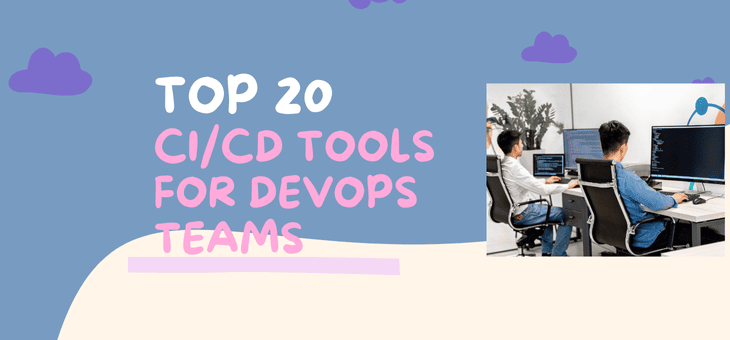
What Are the Best CI/CD Tools in 2025? ...
17 Nov 2025.png)
How to Configure WAN Cloud Components - ...
14 Nov 2025
Configuring Switch and Installing CA ...
14 Nov 2025
How to Initialize and Configure VManage
14 Nov 2025
How to Initialize vBond and Add in ...
14 Nov 2025Upcoming batches
Contact learning advisor


.png)







