.png)
This SD-WAN lab practical will show you how to configure Feature Templates for OSPF for VPN0. You can practice along with this practical using our SD-WAN virtual lab.
Topology

Tasks
1. Configure a VPN Template for VPN1 to be used by HQ vEdge1 with the following parameters
● Template Name: HQ-VE-VPN-VPN1
● Description: HQ-VE-VPN-VPN1-Description
● Basic Configuration
✓ VPN-> Global: 1
✓ Name-> Global: Data VPN
2. Configure a VPN Interface Template for VPN1 for interface Ge0/1 to be used by HQ vEdge1 with the following parameters
● Template Name: HQ-VE-VPNINT-VPN1-G1
● Description: HQ-VE-VPNINT-VPN1-G1-Description
● Basic Configuration
✓ Shutdown-> Global: No
✓ Interface Name-> Global: Ge0/1
✓ IPv4 Address->Static-> Device Specific
3. Configure an OSPF Template for VPN1 to be used by HQ vEdge1 with the following parameters
● Template Name: HQ-VE-OSPF-VPN1
● Description: HQ-VE-OSPF-VPN1
● Redistribution
✓ Protocol: OMP
● Area Configuration
✓ Area Number-> Global: 0
✓ Area Type-> Default
● Interface Configuration
✓ Interface Name: Ge0/1

Configuration and Verification
Configure a VPN Template for VPN1 to be used by HQ vEdge1 with the following parameters This is the path to create the Template Setting>Configuration >Templates >Feature >vEdge Cloud >VPN >VPN

Click on Add Template select vEdge Cloud click on VPN

Fill the VPN details as given- Template Name: HQ-VE-VPN-VPN1 Description: HQ-VE-VPN-VPN1-Description

Fill the Basic Configuration as given- Basic Configuration VPN-> Global: 1 Name-> Global: Data VPN then click on Save to continue

Here we are able to see our HQ-VE-VPN-VPN1 is created

Configure a VPN Interface Template for VPN1 for interface Ge0/1 to be used by HQ vEdge1 with the following parameters This is the path to create the Template Setting>Configuration >Templates >Feature >vEdge Cloud >VPN >VPN Interface Ethernet

Click on Add Templates then select vEdge Cloud click on VPN Interface Ethernet

Fill the VPN Interface Ethernet details as given- Template Name: HQ-VE-VPNINT-VPN1-G1 Description: HQ-VE-VPNINT-VPN1-G1-Description

Fill the Basic Configuration details as given- Basic Configuration Shutdown-> Global: No Interface Name-> Global: Ge0/1 IPv4 Address->Static-> Device Specific then click on Save to continue

Here we are able to see HQ-VE-VPNINT-VPN1-G1

Configure an OSPF Template for VPN1 to be used by HQ vEdge1 with the following parameters This is the path to create the Template Setting>Configuration >Templates >Feature >vEdge Cloud >OTHER TEMPLETES>OSPF

Click on Add Templates select vEdge Cloud then select OTHER TEMPLATES click on OSPF

Fill the OSPF details as given- Template Name: HQ-VE-OSPF-VPN1 Description: HQ-VE-OSPF-VPN1

Select Redistribute click on New Redistribute then fill the protocol as Global OMP. click on Add

Now select Area click on New Area fill the Area Number and area type as global 0 and Area Type-> Default . then click on Add Interface
img16
Click on Add Interface

Select Interface Name as Global Geo/1 then click on Add

Click on Save to continue

Here we are able to see our HQ-VE-OSPF-VPN1 Template is created
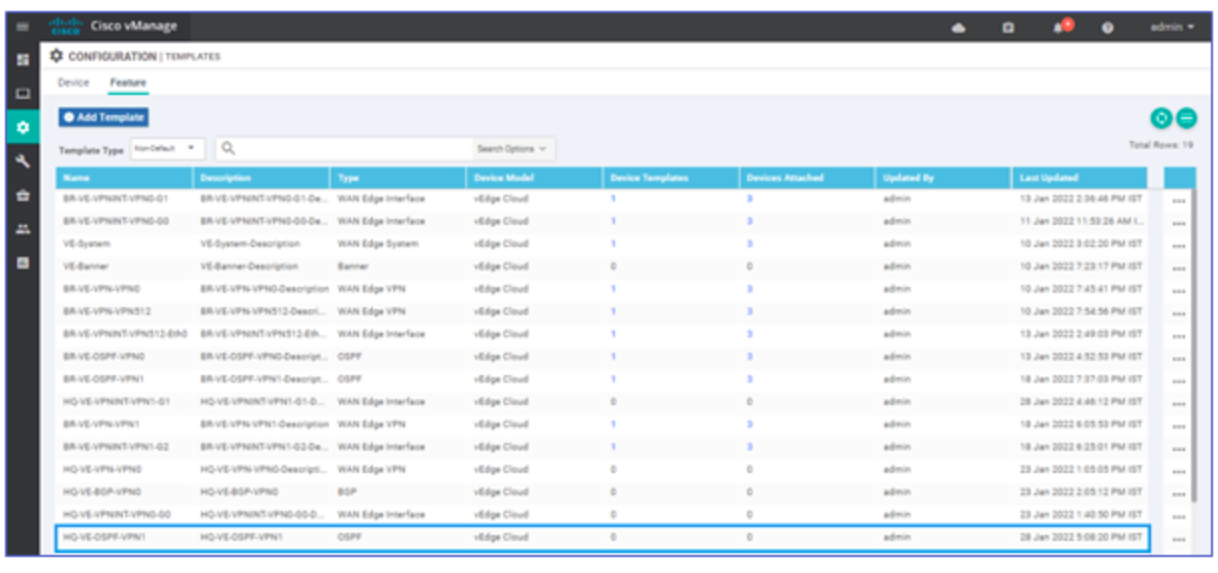
He is a senior solution network architect and currently working with one of the largest financial company. He has an impressive academic and training background. He has completed his B.Tech and MBA, which makes him both technically and managerial proficient. He has also completed more than 450 online and offline training courses, both in India and ...
More... | Author`s Bog | Book a MeetingComments (0)
Popular posts


What are the Different Types of Network ...
10 Dec 2025
CCNA Exam Fees and Expenses Breakdown
25 Aug 2025
New Cisco CCNA Syllabus for 2026
24 Dec 2025
What is a Cloud Service Provider and Top ...
24 Dec 2025Recent posts
![List of Cisco Certifications in 2026 [Latest Updates]](https://d2cest1yk6hx2d.cloudfront.net/uninets-001/store/3057/blog/top-cisco-certifications (1).png)
List of Cisco Certifications in 2026 ...
26 Dec 2025
List of Top Cyber Security ...
24 Dec 2025
Palo Alto Certifications Guide for 2026
24 Dec 2025
New Cisco CCNA Syllabus for 2026
24 Dec 2025
What is a Cloud Service Provider and Top ...
24 Dec 2025Upcoming batches
Contact learning advisor
.png)

.png)






