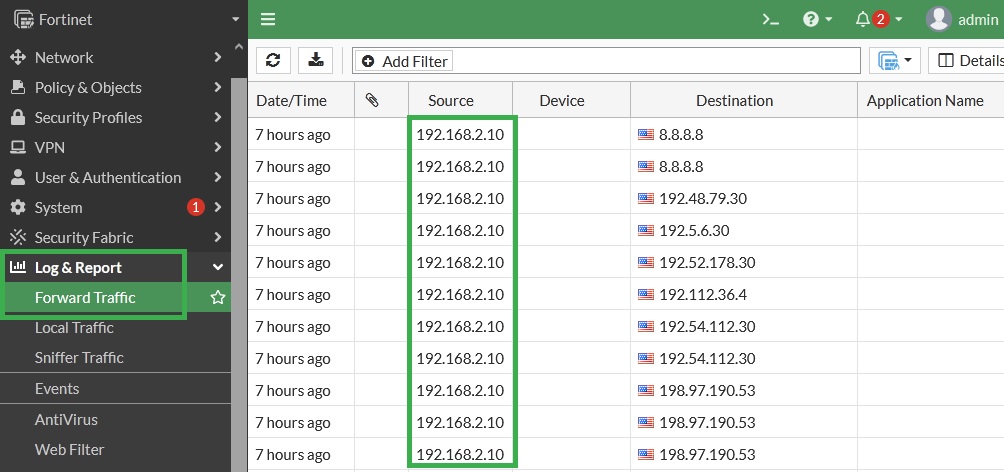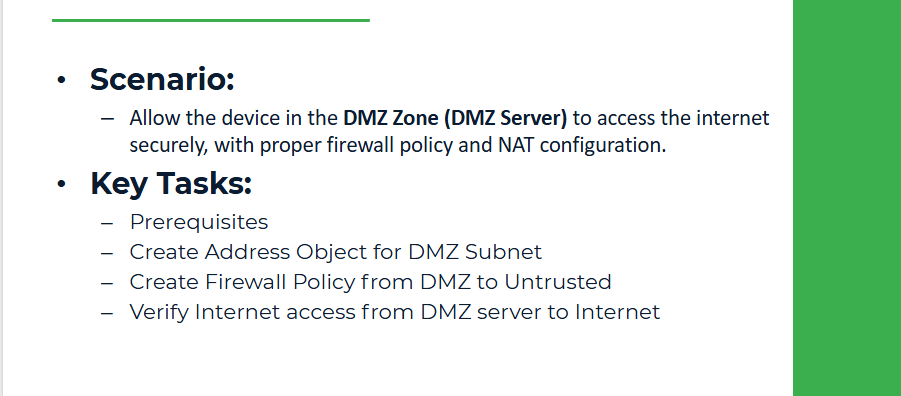
Objective
Allow the device in the DMZ zone (DMZ Server) to access the internet securely, with proper firewall policy and NAT configuration. This is useful when, for example, a public-facing server in the DMZ needs to download updates or reach a cloud service.
Prerequisites:
● DMZ Servere IP: 192.168.2.10/24, Gateway: 192.168.2.1
● Fortinet port3 (DMZ): 192.168.2.1/24
● Internet is reachable via port1: 192.168.100.1/24, Default route and DNS are already set (Lab 3)
We already configured zone mapping (Lab 2)
Step 1: Create Address Object for DMZ Subnet
From GUI:
1. Navigate to Policy & Objects > Addresses
2. Click Create New
● Name: DMZ-Subnet
● Type: Subnet
● Subnet/IP Range: 192.168.2.0/24
● Interface: port3 (DMZ-Zone)
3. Click OK
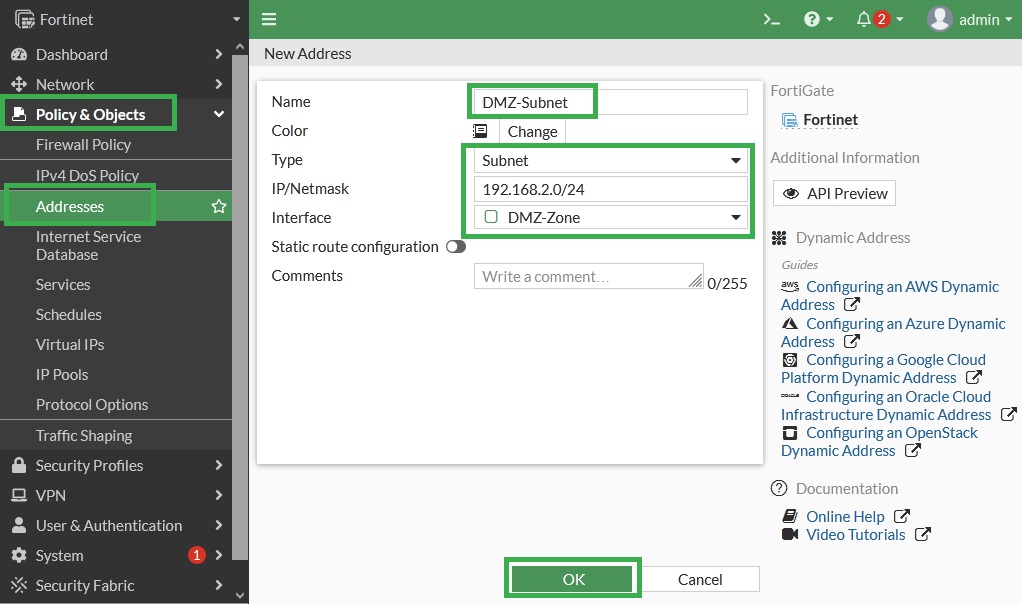
From CLI:
Step 2: Create a Firewall Policy from the DMZ to the untrust
From GUI:
1. Go to Policy & Objects > Firewall Policy
2. Click Create New
● Name: DMZ-to-Untrust
● Incoming Interface: port3 (DMZ-Zone)
● Outgoing Interface: port1 (Untrust-Zone)
● Source: DMZ-Subnet
● Destination: all
● Schedule: always
● Service: ALL
● Action: ACCEPT
● NAT: Enable NAT using Use Outgoing Interface Address
3. Enable Log Allowed Traffic → All Sessions
4. Click OK
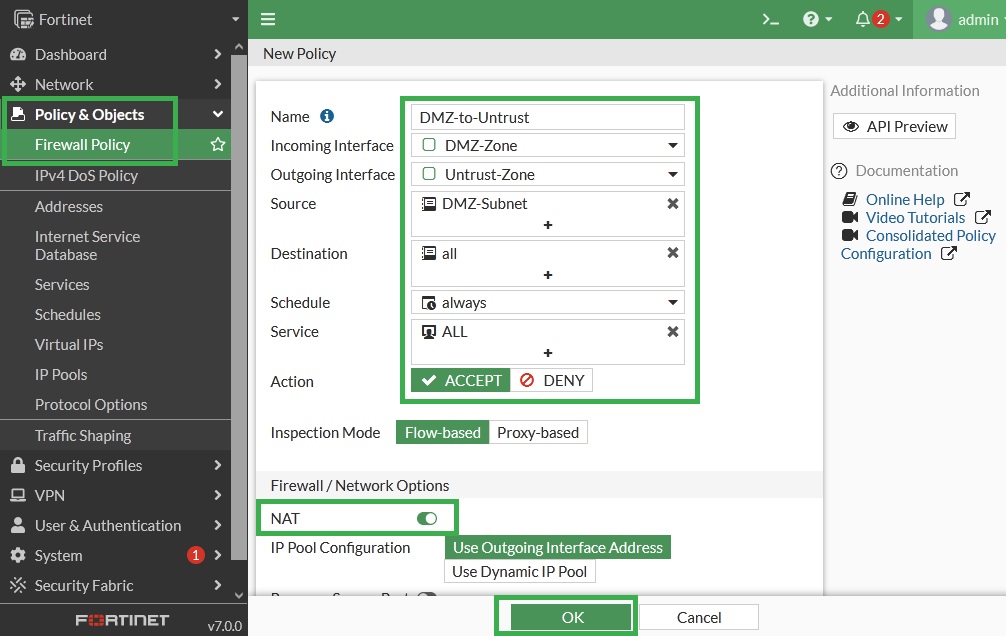
From CLI:
Step 3: Verification:
On the DMZ Server, open a terminal.
Test internet connectivity:
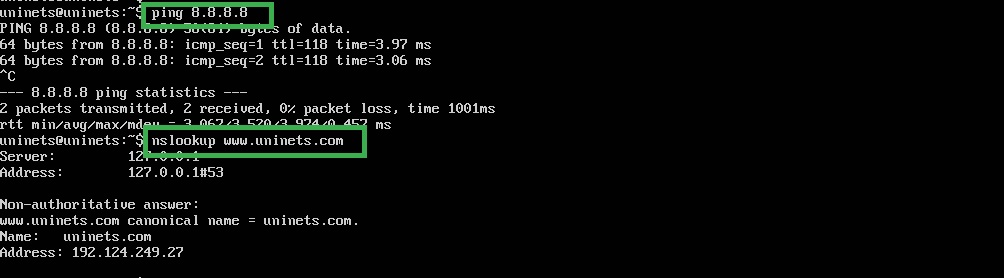
On Fortinet, go to:
● Log & Report > Forward Traffic
● Confirm sessions from 192.168.2.10 to the internet are logged.