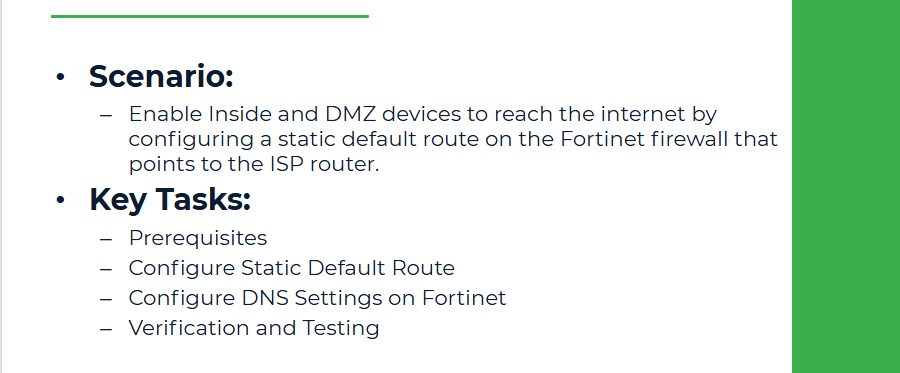
Objective
Enable Inside and DMZ devices to reach the internet by configuring a static default route on the Fortinet firewall that points to the ISP router.
Prerequisites
On Fortinet Firewall
● port1 (Untrust Zone): 192.168.100.1/24 → connected to Internet Router (192.168.100.254/24)
● Inside PC: IP: 192.168.1.10/24 → Gateway: 192.168.1.1
● DMZ Server: IP: 192.168.2.10/24 → Gateway: 192.168.2.1
Step 1: Configure Static Default Route
From CLI:
From the GUI:
1. Navigate to Network > Static Routes
2. Click Create New
● Destination IP/Mask: 0.0.0.0/0
● Gateway: 192.168.100.254
● Interface: port1
3. Click OK
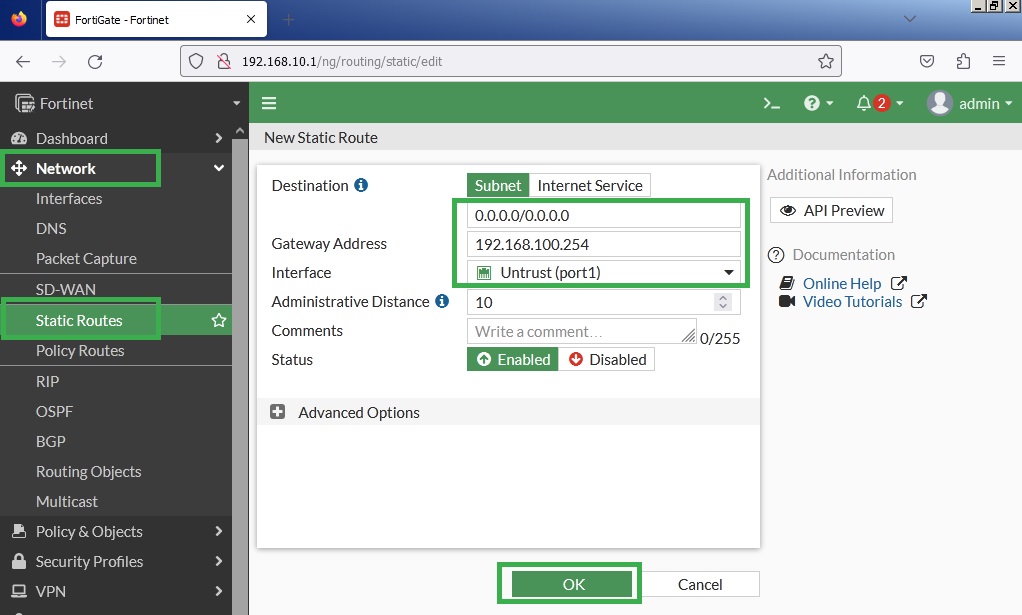
Step 2: Configure DNS Settings on FortiGate
This is essential for name resolution.
From CLI:
Or from the GUI:
1. Go to Network > DNS
2. Select specify, and set:
● Primary DNS: 8.8.8.8
● Secondary DNS: 1.1.1.1
3. Click on Apply
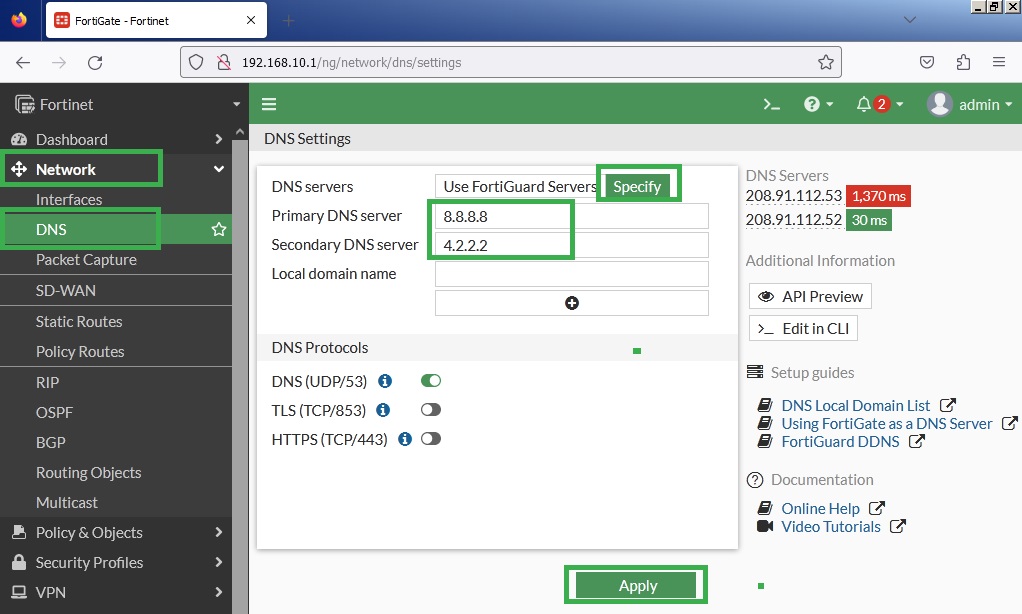
Step 3: Verification
1. Test from Fortinet CLI:

2. Test from Inside PC:
Set DNS as 8.8.8.8 and 4.2.2.2 on the PC.
Use the command prompt:
If ping to 8.8.8.8 fails from the PC, NAT or security policies may be missing (which we'll configure in Lab 4).