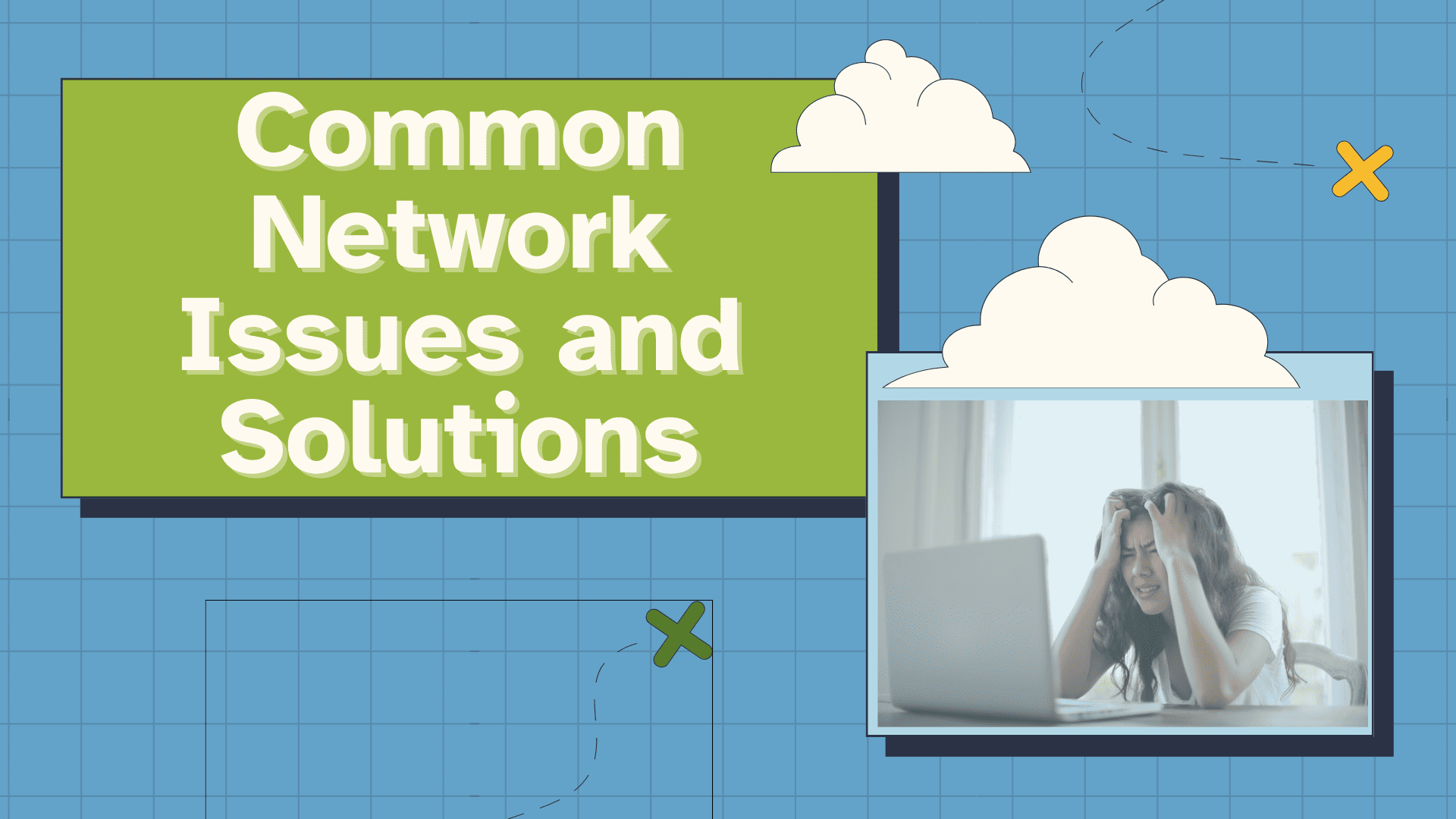
Undisturbed network connectivity is highly important for everything from day-to-day business activities to personal communication. However, network problems are completely inevitable, and they can range from minor issues to full failure.
This article aims to give you insight into ten common network issues and how to solve them. We will also cover what a network problem is and much more.
Furthermore, if you want to build a career in networking, you can enroll in our IT infrastructure courses.
What are Network Issues?
A network issue refers to any break that damages the working, accessibility, or functionality of a network. This can be caused by hardware failures, faulty software setups, connection interruptions, or sometimes even cyber-attacks.
They can cause frustration, downtime, and loss of productivity for users and businesses. Some network issues are very easy to fix, while others require more expertise, time, and resources.

10 Common Types of Network Issues
The following are the various kinds of multiple network issues :
1. Slow Network Performance
Slow network speeds are often reported when bandwidth-heavy applications like video conferencing, live training, or large file downloads are introduced. These activities can overload the network and slow it down.
Additionally, hardware issues such as a failed switch port or broken link can reroute traffic through congested paths, further degrading performance.
Fix: Use network monitoring tools to identify bottlenecks, analyze traffic patterns, and optimize bandwidth allocation. Prioritize critical applications and consider upgrading infrastructure if needed.
2. Weak Wireless Signals
Wi-Fi dead zones or weak signals in certain office areas are common. Physical obstructions like walls, furniture, and interference from other electronic devices (e.g., microwaves, cordless phones, Bluetooth devices) can degrade signal strength and reliability.
Fix: Use a Wi-Fi analyzer to identify weak spots and sources of interference. Reposition access points, reduce obstructions, or add range extenders to improve coverage.
3. Physical Connectivity Issues
Loose, damaged, or improperly routed cables can cause intermittent connectivity or complete network failure. These issues often arise during hardware upgrades or recabling efforts. Sharp bends, HVAC systems, or accidental tugs can physically damage cables.
Fix: Regularly inspect and test cables. Use proper cable management practices and replace any damaged or worn-out cables promptly.
4. High CPU Usage
Network slowness can also stem from high CPU, memory, or disk usage on user devices. Resource-heavy applications, malware, or memory leaks in long-running programs can all contribute to performance degradation.
Fix: Use Task Manager or system monitoring tools to identify and close resource-intensive processes. Keep antivirus software updated, restart systems periodically, and ensure drivers and software are up to date.
5. Slowing DNS Resolution
DNS translates domain names into IP addresses. If DNS servers are slow or overloaded, or if the domain is not cached locally, resolution times can increase. This is especially noticeable with less frequently visited websites.
Fix: Switch to faster or more reliable DNS servers, such as public DNS providers (e.g., Google DNS or Cloudflare). Configure routers to use these servers for quicker resolution.
6. Static or Duplicate IP Conflicts
When two devices are assigned the same IP address, it causes connection instability. This often happens when static IPs are manually assigned within the DHCP range without proper coordination.
Fix: Implement proper IP planning. Use DHCP reservations for devices requiring static IPs and ensure static assignments are outside the DHCP range.
7. IP Address Exhaustion
With the growing number of connected devices, IPv4 addresses can run out. Although NAT (Network Address Translation) helps by allowing multiple devices to share a single public IP, it’s a temporary solution.
Fix: Use private IP ranges with NAT to manage local networks efficiently. For long-term scalability, consider transitioning to IPv6, which offers a vastly larger address space.
8. VLAN and VPN Challenges
VPN users may face issues like no internet access or failed connections. These problems can stem from incorrect login credentials, firewall restrictions, or incompatible switch configurations.
Fix: Verify user credentials and account status. Check firewall settings and open necessary ports. Restart the system, try a wired connection, or contact the VPN provider for support if issues persist.
9. Network Loops and Broadcast Storms
Network loops occur when multiple paths exist between switches without proper loop prevention, causing packets to circulate endlessly. This can lead to broadcast storms, overwhelming the network and causing outages.
Fix: Enable Spanning Tree Protocol (STP) or Rapid STP (RSTP) on managed switches to prevent loops. Avoid daisy-chaining unmanaged switches and conduct regular network audits to detect and resolve loop-related issues early.
10. Outdated Firmware or Drivers
Network devices like routers, switches, and network interface cards (NICs) rely on firmware and drivers to function correctly. Outdated versions can lead to compatibility issues, security vulnerabilities, or degraded performance. Over time, manufacturers release updates to fix bugs, improve stability, and enhance features.
Fix: Regularly check for and install firmware and driver updates from the manufacturer’s website. Automate updates where possible and maintain a version control log for critical infrastructure.
11. Misconfigured Firewalls or Security Policies
Overly strict firewall rules or misconfigured security policies can block legitimate traffic, causing connectivity issues or application failures. This is especially common after system updates or changes in network architecture.
Fix: Review firewall and security configurations regularly. Use logging and monitoring tools to identify blocked traffic and adjust rules accordingly. Always test changes in a controlled environment before applying them network-wide.
12. DHCP Server Failures
If the DHCP server fails or becomes unreachable, devices on the network may not receive IP addresses, leading to connectivity issues. This can happen due to server crashes, misconfigurations, or network segmentation.
Fix: Ensure DHCP services are running and properly configured. Set up DHCP failover or redundancy to maintain availability. Monitor DHCP logs to detect and resolve issues proactively.
Frequent Causes of Network Failures
Some of the most common causes of network failures are:
1. Damaged Ethernet or fiber cables can disrupt signal transmission.
2. Devices overwhelmed with traffic may drop connections.
3. Faulty DHCP configurations lead to duplicate IPs or limited access.
4. Overly strict rules can block legitimate traffic.
5. Devices like microwaves or neighboring networks cause signal disruptions.
6. Outdated network device software may lead to instability.
Step-by-Step Process to Basic Network Troubleshooting
Network troubleshooting is a continuous process and cannot end in a day. They can be broken down into the following steps:
1. Identifying the real Problem
Begin by collecting information from users, logs, or monitoring systems. Don't assume the first symptom reveals the root cause. For example, what appears to be a simple login issue might be a symptom of a network failure. Ask various questions, review the recent changes, and try to replicate the issue. Narrow down the scope to isolate the problem before making the changes.
2. Establishing a Theory of the Probable issue at hand
Developing a hypothesis about the issue based on available data is very significant. Start with some very simple checks and always use a top-down or bottom-up approach while dealing with complicated and layered systems like networks. Consult documentation, forums, and knowledge bases to validate your theory. Take notes as you research.
3. Testing the theory in action
Verifying your theory without making immediate changes is an extremely important step. Use not one but many diagnostic tools (e.g., ping, traceroute, Wireshark) to confirm or disprove your assumption.
If your theory fails, revisit step one and redo the entire process. In some cases, hardware or OS-level issues may require component swaps or further analysis with an expert. You may be required to consult a specialist or even suppliers for such cases.
4. Establishing a definite plan of Action
Outline a detailed solution to your current issue once you become confident of your diagnosis. Take into account necessary approvals, dependencies, and downtime.
Make backups and rollback plans. Always do the test and remedy in a specific, controlled staging environment before carefully implementing the modifications all over the organization. In these situations, manual touch is preferable.
5. Verify System Functionality and Apply Preventive Measures
Properly checking the system extensively to make sure the problem is fixed is highly important. Whenever possible, include end users in the verification process.
The reason for this is that you might be able to see things from their point of view. If necessary, implement similar remedies on other impacted systems and take precautions against a repetition (e.g., upgrades, policy changes, monitoring).
Keep very detailed records of what was discovered, attempted, and implemented. Good documentation helps with future incidents, saves time with support calls, and enables backups.
Tools and Commands for Diagnosing Network Issues
Given below is a table containing some useful network troubleshooting tools and commands that can help in finding and resolving the network issue.
| Tool/Command | Primary Use Case |
|---|---|
| Nslookup | Check DNS resolution and domain-IP mapping |
| Ping | Test basic network connectivity and latency |
| Traceroute / Tracert | Trace the path packets take across the network |
| Ipconfig / Ifconfig | View and manage local IP configuration |
| Speed Test | Measure internet speed (upload/download/latency) |
| IP Scanner | Detect and list devices on a local network |
| Whois | Lookup domain/IP ownership and registration info |
| Netstat | Monitor active connections and port usage |
| Wireshark | Deep packet inspection and network protocol analysis |
| Telnet / SSH | Remote access and device management |
| Subnet & IP Calculator | Design and validate IP subnetting plans |
| PuTTY / Tera Term | Terminal client for SSH/Telnet connections |
How to Avoid Network Issues in the Future?
The following are some of the best and tested practices for network troubleshooting:
1. Regularly check for and install firmware, drivers, and software updates for routers, switches, firewalls, and endpoint devices.
2. Tools like Wireshark, Nagios, and PRTG provide real-time insights into traffic patterns, device health, and fault detection.
3. Before making any major changes to network devices, back up current configurations.
4. Implement Quality of Service (QoS) settings to prioritize bandwidth for essential applications like VoIP, video conferencing, and cloud services.
5. Misconfigured VLANs can isolate devices unintentionally, while improper Spanning Tree Protocol (STP) settings may lead to network loops or broadcast storms.
6. Router, switch, and firewall logs often contain valuable diagnostic information. Use them to identify recurring issues.
Conclusion
Network issues can disrupt productivity, compromise security, and lead to costly downtime if not addressed promptly.
By understanding the most common problems, ranging from slow performance and weak signals to IP conflicts and hardware failure, IT teams can take proactive steps to maintain a stable and efficient network environment.
Implementing regular monitoring, keeping systems updated, and following best practices for configuration and troubleshooting are essential for long-term reliability.
With the right tools and strategies, even complex network challenges can be resolved swiftly, ensuring seamless connectivity and optimal performance across your organization.
He is a senior solution network architect and currently working with one of the largest financial company. He has an impressive academic and training background. He has completed his B.Tech and MBA, which makes him both technically and managerial proficient. He has also completed more than 450 online and offline training courses, both in India and ...
More... | Author`s Bog | Book a MeetingFAQ
Comments (0)
Popular posts


Different Types of Network Topologies ...
25 Aug 2025
CCNA Exam Fees and Expenses Breakdown
25 Aug 2025
New Cisco CCNA Syllabus for 2025
25 Aug 2025
Top 12 Cloud Service Providers Globally ...
29 Aug 2025Recent posts

What is Cisco NSO and What is It Used ...
22 Oct 2025
Understanding BGP AD Value in Networking
22 Oct 2025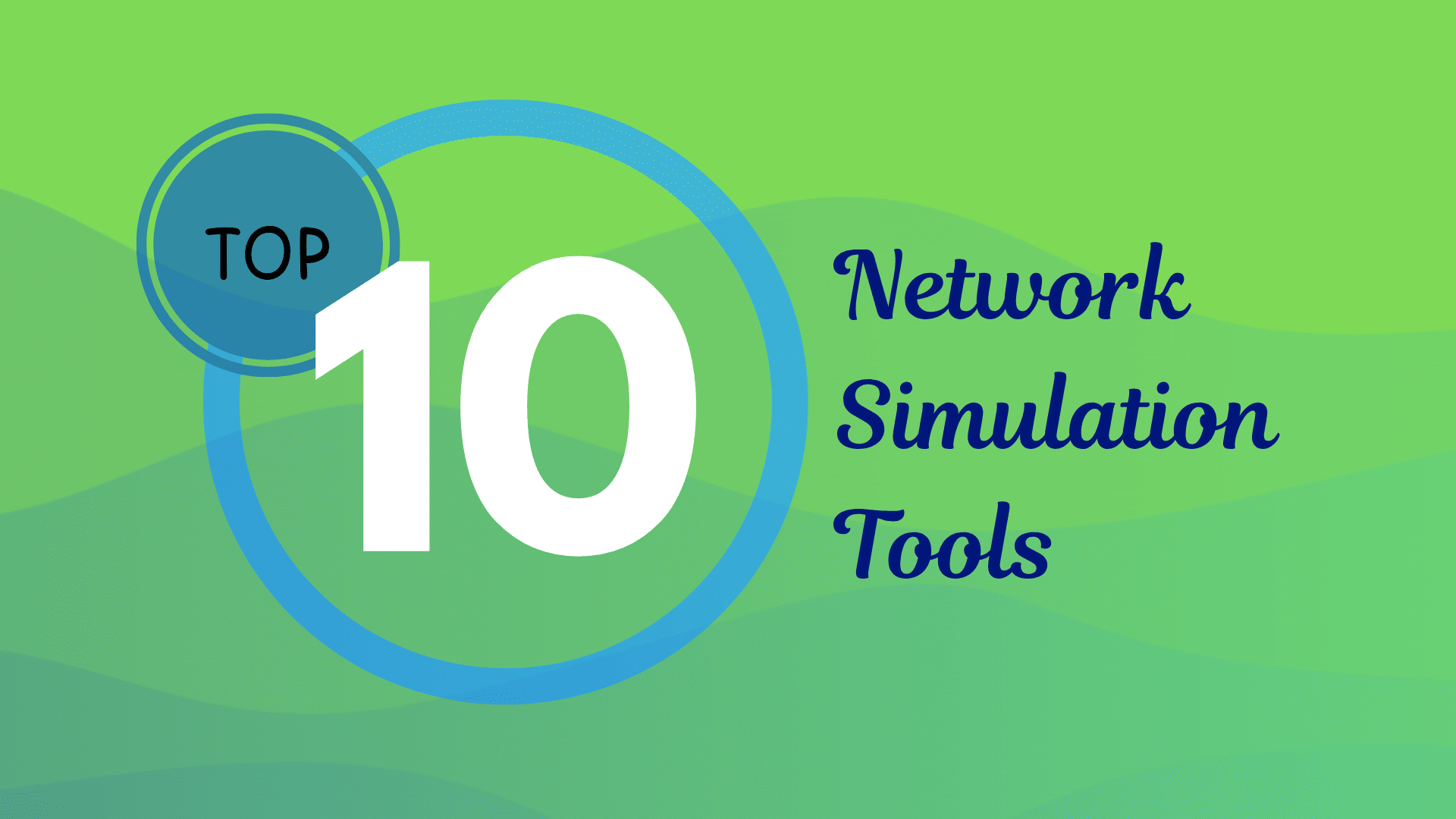
Best Network Simulation Tools for ...
8 Oct 2025.jpg)
What is NAT in Networking and How it ...
6 Oct 2025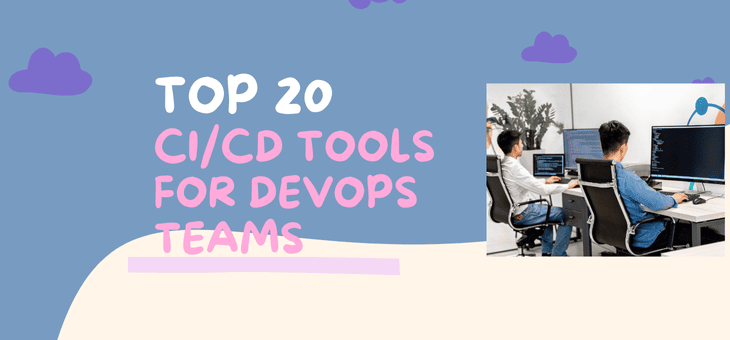
Top 20 CI/CD Tools For Easy Development ...
1 Oct 2025Upcoming batches
Contact learning advisor









