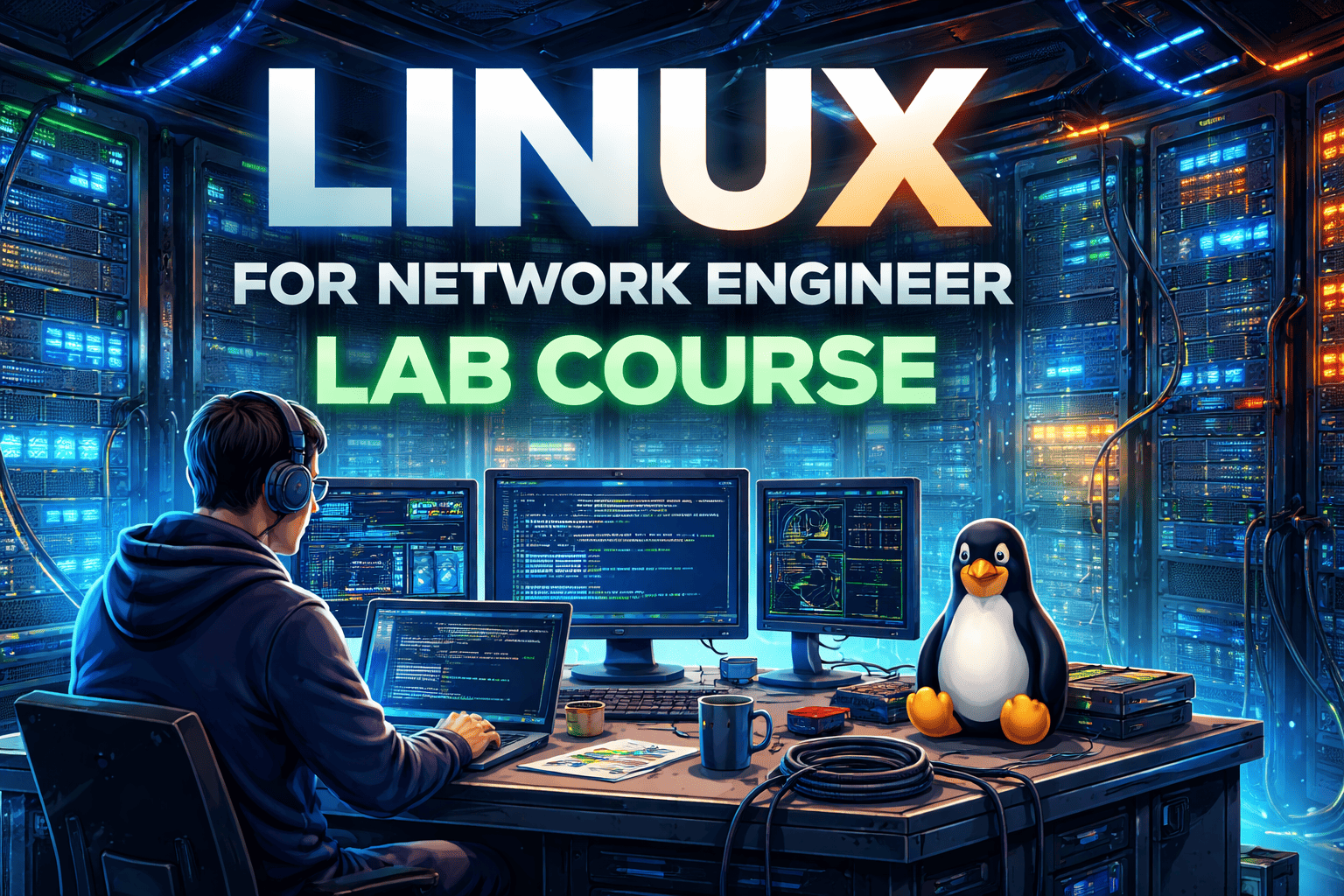Configuring Local Traffic Profiles in F5 is essential for optimizing how network traffic is managed and directed. These profiles allow administrators to customize settings for various application services, ensuring efficient traffic handling based on specific requirements.
By leveraging insights from F5 network courses, professionals can gain a comprehensive understanding of how to create and implement these profiles effectively. This article will guide you through the necessary steps to configure local traffic profiles in F5 networks, enhancing application performance and security in your network environment.

Tasks
1. On Bigip-1 check the various default Parameters of the default Http Profile.
2. On Bigip-1 configure a custom Http profile and configure the http fallback setting to https://google.com when the fallback code 302 (load balancing fail).
3. Verify profile setting on bigip-1 via cli.

Explanation
The BIG-IP system offers several features that you can use to intelligently control your application layer traffic. Examples of these features are the insertion of headers into HTTP requests and the compression of HTTP server responses.
These features are available through various configuration profiles. A profile is a group of settings, with values, that correspond to HTTP traffic. A profile defines the way that you want the BIG-IP system to manage HTTP traffic.
To manage HTTP traffic, you can use any of these profile types:
1. HTTP (Hypertext Transfer Protocol)
2. HTTP Compression
3. Web Acceleration
4. General HTTP properties
There are a few general settings that you can configure to create a basic HTTP type of profile that uses most of the default settings.
● Parent profile
Every profile that you create is derived from a parent profile. You can use the default http profile as the parent profile, or you can use another HTTP profile that you have already created.
● HTTP settings
There are several general settings that you can configure to create an HTTP type of profile.
● Basic Auth Realm
The Basic Auth Realm setting provides a quoted string for the basic authentication realm. The BIG-IP system sends this string to a client whenever authorization fails.
● Fallback host
Another feature that you can configure within an HTTP profile is HTTP redirection. HTTP redirection allows you to redirect HTTP traffic to another protocol identifier, hostname, port number, or URI path.
Redirection to a fallback host occurs if all members of the targeted pool are unavailable, or if a selected pool member is unavailable. (The term unavailable refers to a member being disabled, marked as down, or having exceeded its connection limit.)
When one or more pool members are unavailable, the BIG-IP system can redirect the HTTP request to the fallback host, with the HTTP reply to Status Code 302 Found. Although HTTP redirection often occurs when the system generates an LB_FAILED iRule event, redirection can also occur without the occurrence of this event, such as when:
When configuring the BIG-IP system to redirect HTTP traffic to a fallback host, you can specify an IP address or a fully qualified domain name (FQDN). The value that you specify becomes the value of the Location header that the server sends in the response.
Configuration
Start the workstation, open it, open the browser, and get access to Big-ip 1 using HTTPS to the management IP address as shown below:

When you click on login following page will appear you have to click on local traffic and click on profile and the following page will open with a list of default profile

When you click on profile following page will open. Showing the service profile list

Now click on the HTTP profile. The setting of the default HTTP profile will open as shown below:

Scroll down to see the rest of the setting:


Now we will go to the last showing the list of service profiles by clicking on the profile under the local traffic section or by pressing the back button.

Click on Create to create a custom HTTP profile.

Give it a name http-1 and already the parent profile is selected as http, and you have to customize the parameter setting just check the checkbox Front of the parameter you want to modify we will check on fallback host and fallback on Error codes and give it the following value here we will put the error code 302 which is returned when load balancing fail.

The rest of the parameters will be inherited from the parent HTTP profile. Now scroll down and click on finish.

The following page will open showing us the list of HTTP profiles along with the custom Http-1 profile we just have configured. Now apply this profile to the virtual server. Navigate to the virtual server list and select the virtual server vs_http on this server we are going to apply the HTTP-1 profile.

When you click on the virtual server vs_http the virtual server setting will open scroll down

You will see under the configuration section, you will see the default HTTP profile already selected change it to HTTP-1

Scroll down and click on update.

Now verify it by powering off all the virtual servers hence the load balancing will fail with the return code of 302 and traffic will be redirected to the Google server.

Also remember to on the internet adapter onto the local workstation so that it has the connectivity to the internet.

Now open the Browser type https//172.16.100.1 and press enter as shown below.

And see the result the traffic will be redirected to gooogle.com
Note- To return the code 302 monitor should be enabled on the pool which is attached to the virtual server vs_http.

Verify the http-1 profile setting via cli.
In conclusion, configuring Local Traffic Profiles in F5 is a vital process that allows organizations to optimize traffic management and enhance application performance. By following the steps outlined in this article, IT professionals can effectively tailor their network configurations to meet specific application needs.
Additionally, engaging in IT infrastructure training can deepen your understanding of these configurations, equipping you with the skills necessary to manage and secure complex network environments

Thrilok Thallapelly is a senior network consultant who has dedicated his career to the field of networking. He completed Bachelor's degree in Technology in Computer Science from a reputed university in the country. He has always been fascinated by the world of networking and pursued his passion by learning everything he could about routing and ...
More... | Author`s Bog | Book a MeetingComments (0)
Popular posts


What is a Network Topology and Its Types ...
2 Jan 2026
CCNA Exam Fees and Expenses Breakdown
25 Aug 2025
Latest Cisco CCNA Syllabus Updated for ...
3 Jan 2026
What is a Cloud Service Provider?
5 Jan 2026Recent posts

What is a Hacker and How many types of ...
6 Jan 2026
What is a Cloud Service Provider?
5 Jan 2026
Computer Networks MCQs with Solutions to ...
5 Jan 2026
Most Frequently Asked CCNA Interview ...
5 Jan 2026
What is a Default Gateway in Computer ...
5 Jan 2026Upcoming batches
Contact learning advisor