
Bash scripting is a powerful tool for controlling systems, automating tasks, and boosting productivity in Unix-based environments. Whether you're a system administrator, developer, or Linux user, mastering bash scripting fundamentals will greatly enhance your ability to perform complex tasks efficiently.
This article will cover foundational concepts and syntax to advanced techniques, real-world applications, and best practices, which are beneficial to one and all.
Furthermore, if you want to master bash scripting, you can check out our Linux training courses to learn skills like bash and shell scripting.
What Is Bash Scripting?
Bash, short for Bourne Again Shell, is a command-line interpreter widely used in Unix-like operating systems, particularly in GNU/Linux distributions. Developed by Brian Fox in 1989, it serves as the default shell for many Linux systems.
Bash scripting involves writing sequences of commands in a text file, which the Bash shell executes. This practice automates repetitive tasks, streamlines workflows, and enhances system management efficiency.
By leveraging Bash scripting, developers and system administrators can automate processes such as file manipulation, software installation, system monitoring, and data processing, thereby reducing manual effort and minimizing errors.

History of Bash Scripting
Bash (Bourne Again SHell) is a Unix shell and command language created in 1987 by Brian Fox for the GNU Project as a free replacement for the Bourne shell (sh). Released in 1989, it became the default shell for many Linux systems due to its rich features like command-line editing, job control, and scripting capabilities.
Over the years, Bash has evolved through major updates, adding features such as associative arrays and improved globbing. Despite facing security issues like the Shellshock bug in 2014, Bash remains a powerful and widely used tool for system scripting and automation today.
Read the article on Linux vs Windows
Important Bash Scripting Concepts
Key concepts in Bash scripting include the following, explained in a table :
What Is Shell Script in Linux?
A shell script in Linux is a file containing a sequence of commands that the shell executes. It's used to automate repetitive tasks like file operations, software installation, and system administration.
Imagine a project where five developers each need to manually set up the same complex environment—a time-consuming, repetitive task. Instead, you can write a Bash script with all the setup commands, share it, and let your teammates run it to automate the entire process.
Most scripts begin with a shebang (#!/bin/bash) to specify the shell to use. Instead of typing commands manually each time, a shell script lets you run them all at once, making workflows faster and more efficient.
Components and Syntax of Bash Scripts
Here's an overview of essential Bash scripting components, each illustrated with practical examples:
1. Shebang (#!/bin/bash)
The shebang line at the beginning of a script specifies the interpreter to execute the script.
This line tells the system to use the Bash shell to run the script.
2. Variables
Variables store data that can be used and manipulated within the script.
Assigns "John" to the variable username and then prints a greeting.
3. Comments
Comments are lines that are not executed and are used to describe the code.
They help in making the script more understandable.
4. Conditionals
Conditionals execute code blocks based on certain conditions.
Checks if the variable username is "John" and responds accordingly.
5. Loops
Loops allow repetitive execution of a block of code.
For Loop:
While Loop:
These loops print numbers 1 to 3 using different loop structures.
6. Functions
Functions are reusable blocks of code that perform specific tasks.
Defines a function greet that takes an argument and prints a greeting.
7. Input/Output (I/O)
Handles user input and displays output.
Prompts the user to enter their name and then greets them.
8. Redirection
Directs input or output to files or other commands.
Writes the text to log.txt, overwriting the file if it exists.
9. Pipes
Connects multiple commands by passing output from one as input to another.
Lists files in long format and filters for .txt files.
10. Arrays
Group multiple values together.(hpc.lsu.edu)
Accesses the second element ("banana") in the array.
11. Exit Status
Stores the result of the last command, where 0 indicates success and a non-zero value signals an error.
Attempts to list a non-existent directory and then prints the exit status.
These components come together to form powerful, automated Bash scripts for a wide variety of tasks.
Steps Involved in Bash Scripting
Here are the steps involved in Bash scripting:
● Identify the problem and break it into smaller steps.
● Open a text editor, create a .sh file, and start writing your script.
● Begin with #!/bin/bash to define the interpreter.
● Implement commands, variables, conditionals, and loops.
● Use chmod +x script.sh to give execution permissions.
● Run the script, and if needed, debug with echo or bash -x.
● Add comments for clarity and refine your code for efficiency.
● Once it works, deploy or schedule the script for automation.
This streamlined approach takes you from script creation to execution in a few simple steps!
What Are Bash Scripts Used For?
Bash scripts are widely used to automate and simplify various tasks in Linux systems. In system administration, they handle routine jobs like backups, software updates, and user account management. For software deployment, Bash scripts streamline the installation and configuration of applications, reducing manual effort.
In monitoring, they help track system performance, log usage, and alert on issues. Bash is also powerful for data processing, enabling efficient manipulation and analysis of text files, logs, and structured data—all from the command line.
Advantages of Using Bash Scripts in Linux Environments
The following are the advantages of Bash Scripts:
● Used for automated testing by running test cases, comparing outputs, and logging results
● They are also useful for creating lightweight command-line tools tailored to specific user needs.
● Bash can automate tasks like ping sweeps, server reachability checks, and monitoring uptime.
● Scripts help with file system maintenance, such as deleting old files, archiving logs, and managing disk space efficiently.
● They also support basic security auditing by checking permissions or monitoring user activity.
● With simple dialog prompts, Bash can build interactive text-based menus for user input.
● When paired with cron jobs, these scripts enable precise task scheduling for regular maintenance or data processing.
Best Practice Tips for Effective Bash Scripting
The following are the best practices tips for Bash scripting:
1. Start scripts with #!/usr/bin/env bash for portability.
2. Use set -euo pipefail to catch errors early.
3. Always quote variables to prevent word splitting and globbing issues.
4. Prefer [[...]] over [ ... ] for conditionals to avoid issues with unquoted variables.
5. Use local inside functions to limit variable scope and prevent unintended side effects.
6. Use && and <code>|</code> to chain commands safely.
Conclusion
Bash scripting is an indispensable skill for anyone working in Unix/Linux environments. By understanding its history, concepts, and best practices, users can harness its full potential to automate tasks, enhance productivity, and manage systems efficiently. Whether you're a novice or an experienced professional, mastering Bash scripting opens doors to a myriad of possibilities in system administration and beyond.
FAQ
Comments (0)
Popular posts


Different Types of Network Topologies ...
10 Nov 2025
CCNA Exam Fees and Expenses Breakdown
25 Aug 2025
New Cisco CCNA Syllabus for 2025
8 Nov 2025
What is a Cloud Service Provider and Top ...
7 Nov 2025Recent posts
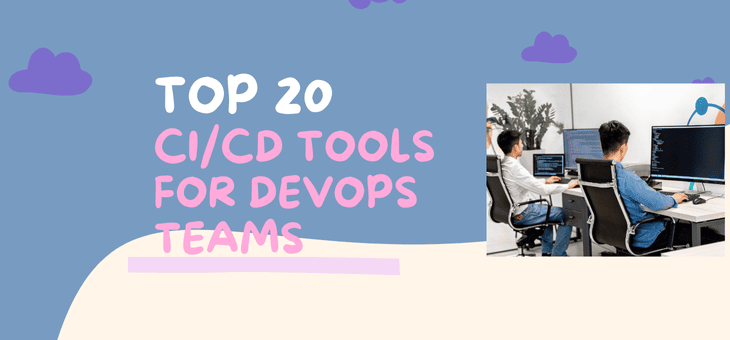
What Are the Best CI/CD Tools in 2025? ...
17 Nov 2025.png)
How to Configure WAN Cloud Components - ...
14 Nov 2025
Configuring Switch and Installing CA ...
14 Nov 2025
How to Initialize and Configure VManage
14 Nov 2025
How to Initialize vBond and Add in ...
14 Nov 2025Upcoming batches
Contact learning advisor










